Project Plan Template in Excel
Download the project management templates in Excel for Gantt chart, task and resource management.
If you manage projects, you need a project plan template in Excel to organize and track project tasks and activities.
Download these project management templates (all in Microsoft Excel):
- Project Plan Template – an Excel template to manage high-level project information
- Task Management Template – manage project tasks with this task management template in Excel
- Gantt Chart Template – this is the ideal template for organizing project tasks and activities in an Excel worksheet
- Resource Allocation Template – Excel template for managing allocation of resources to different tasks and projects
Download these free project, task, and resource management templates to improve the way you manage tasks, teams, and projects. From start to finish, these Excel template will meet your project needs. Use the Gantt Chart template if you like to manage your projects using a visual tool.
While there are many software such as Asana for managing a project, a project template in Excel is a good place to start, as it’s free and easy to use.
What is a project plan?
A project plan is a collection of project tasks and activities. By breaking down the project into a set of tasks and activities, you can more easily manage the project by tracking the progress of those tasks.
A project plan typically includes an overview of the project, start and end dates, budget and a list of tasks with start and end dates.
The pan includes project scope, project goals, key stakeholders, project deliverables, and risks. The detailed project plan also includes a project schedule that lays out which tasks need to be completed, when and by whom to complete the project within the planned time and budget.
What is a project plan template?
A project plan template helps you with project planning and tracking important information about your project, like:
- Creating project overview
- Establishing project scope
- Setting project budget and managing costs
- Creating, assigning, and tracking tasks
- Managing resource allocation to projects and tasks
A simple project template has sections for project overview and for listing the tasks. Our free project template includes the Gantt chart template for organizing and tracking tasks. It’s the best tool for creating and tracking a project schedule. You can visually see the entire project with a Gantt chart.
Why do I need a project plan?
As a professional in any industry, having a project plan is essential for the successful completion of any project.
A project plan provides a clear roadmap for the project, outlining the scope, timeline, resources, and budget necessary for its completion. Without a project plan, projects can quickly become disorganized and chaotic, leading to missed deadlines, overspending, and subpar results. A project plan also helps to identify potential risks and challenges, allowing for proactive measures to be taken to mitigate them.
By investing the time and effort to create a comprehensive project plan, you can ensure that your projects are completed efficiently, effectively, and to the highest possible standards.
Why do you need a project management template?
A good template for managing projects is very useful for tracking projects and tasks if you do not have the budget for or want the complexity of a software. You can create your plan using Excel templates that will help you stay on top of the project.
Templates are especially good for tracking repetitive projects because you can just copy an existing project file when starting a new project.
For example, if you are a marketing agency, you do similar work for multiple clients such as Google Ads campaign and SEO. Instead of starting from scratch for every project, every time you sign a new client, you can use a template to save time and effort.
Of course, there are excellent tools like Asana for project management that give you more options and granular control compared to a template. But if you want to keep things simple, Excel project templates are a great starting point.
Why use Excel templates for managing projects?
Managing projects involves creating project plans, allocating resources, managing tasks, monitoring progress & tracking cost. An Excel project template is an excellent choice for managing projects because:
- It’s practically free since you probably already have Excel
- Even if you don’t have Excel, you can use the templates with Google Sheets
- Most of your project team members already know how to use Excel or Google Sheets
- Excel project templates can be customized to suit the needs of your project
- If you use Office 365 or Google Sheets, you can create a shared workbook for easy collaboration with your team
How do I create a project plan in Excel?
Here is a step-by-step plan for creating a project plan in Excel:
Step 1: Create a new Excel worksheet and save it as Project Plan Template.xlsx on your computer.
Step 2: Add column headers in the first row to track project elements such as task, start date, end date, duration, budget, status, and task owner.
Step 3: Select the first row to format the text. Set font size to 14, center align the text and make it bold.
Step 4: Select all header columns to set column width. Right-click anywhere inside the selected columns and select Column Width from the list. Enter 25 in the Column width box and click OK. This makes the columns wide enough to display information properly.
Step 5: Enter the phases of your project in the worksheet. For example, you can create different phases for a software development project based on deliverables. You can divide a Google Ads project into keyword research, landing page creation, campaign setup, and campaign tracking phases. Leave 4-5 rows between each phase to add tasks. Make the phase names bold.
Step 6: Enter your project information in the worksheet. Enter tasks for each phase in rows between it and the next phase.
Step 7: Select all tasks in phase one of the project to indent them. Click Increase Indent in the Alignment group in the Excel Ribbon. This will shift the text in the selected rows to the right so the tasks will visually look like they are under the phase. Repeat it for tasks in each phase.
Step 8: Select the cells in the start date and end date columns. Format the cells as Date.
Step 9: Enter information for each task, like start and end dates.
Step 10: Create the formula to calculate the task duration in the duration column. Click inside the first cell in the column. Type =, click the End date cell in the first row, then type -, and finally click the Start date cell in the first row. This will calculate the task duration in days. Copy this formula to all the rows with tasks. Center align this column.
Step 11: Use color to distinguish phases from tasks. To do that, select the row for Phase 1 and click the Fill Color tool in the Font group in the Ribbon. Click on the first box in the third column in the Theme Colors box. Repeat it for all rows with phase names.
Step 12: Use color to distinguish tasks in different stages. Fill Green color in rows with tasks that are completed. Use Yellow color for tasks that are under progress. Fill Blue color for tasks that are not yet started.
Step 13: Create the Gantt chart to track your project. To do that, select columns W to Z and set the width to 5. Type the start date of the project in the first row in column H. Enter the following dates in columns I to Z. Finally, in row 2 (task 1), select the cells from column H to column with the finish date for the task. Fill the cells with a dark gray color.
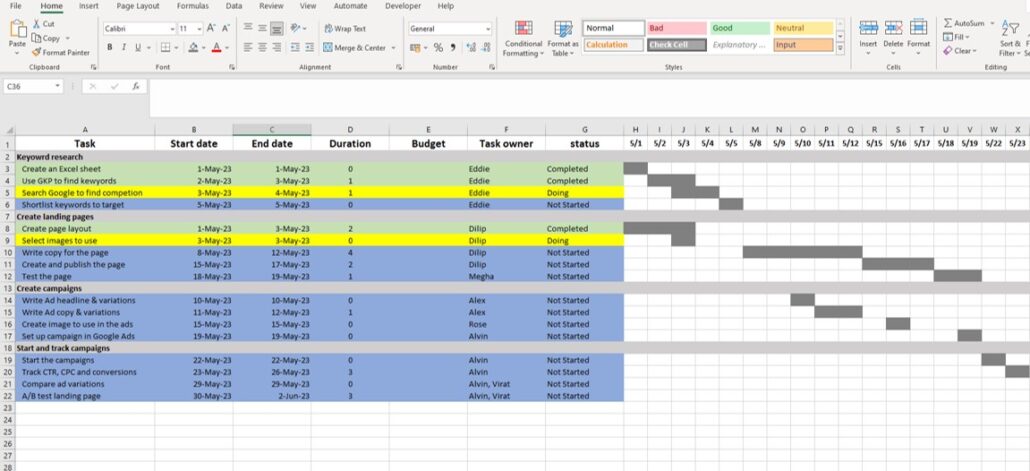
Download Excel Project Plan Template
Free Excel template versus paid tools for managing projects
While there are limitations to using Excel for managing projects, the benefits far outweigh the limitations in most cases.
Most tools start at around $10 per person per month. Advanced tools like MS Project cost even more. Plus, you also need to train your team members to use the tool.
Our project plan Excel template is 100% free to use, saving you hundreds of $$$ every month.
Our Excel template is easy to use and includes instructions on how to use it. You don’t need to spend time and money to train your team to use it. A project management tool will need hours of training before your team can start using it.
With a little imagination, you can use our free project management Excel template to run all your projects without any other tool.
Microsoft Excel is a powerful tool for recording, organizing, and analyzing data using built-in formulas and automations. We have added the required formulas in the Excel template.
If you need more, you can add your own formulas to take care of anything specific to your projects. Or create macros if you need something more powerful. you can map out the complete project life cycle with an Excel template.
Using this template will save you a lot of time and pain. And it’s absolutely free to download and use!
Does Excel have a project plan template?
Excel does not have a pre-built project plan template. Use our Excel templates to create your project plan, Gantt chart, and resource allocation plan.
A project management template you can use for free (in Excel)
A project management template is an Excel workbook that you can use to track important information about your projects and tasks, like:
- Creating project overview, including project milestones
- Setting project budget and managing costs
- Setting up, assigning, and managing tasks
- Assigning resources to projects and tasks
- Tracking task and project status by using Gantt chart
How to Use this Project Management Template?
Since Microsoft Excel is so popular and easy to use, we created our project management template in Excel.
Using this template is easy. After you download it, open it with Excel. If you don’t use Excel, you can upload it to your Google Drive and open with Google Sheets.
The first worksheet in the template tells you how to use it. The last sheet is where you maintain the project specific information such as a list of employees.
The second worksheet has sample data for you to understand how to use the template. The third sheet is blank for you to use for your project.
This template is a high-level dashboard for all your projects. Use it to track status, priority, deadlines, and staffing information for multiple projects in one place. It’s an excellent tool for businesses, such as marketing agencies or consultants, that need to manage multiple client projects.
Instead of opening multiple project plans, you get information about all projects in one place. You can link individual projects to their detailed project plan Excel workbook for easy drill down into each project.
This high-level template is a handy tool for staying on top of your resource requirements across projects. You can see who is working on which project and who can be assigned to a new project.
If you have multiple clients, this project status template will be super useful to know which client’s projects are in trouble. You can filter projects by clients to see the status of all projects for a client. You can also filter the list by status to see which projects or clients need attention.
On the Project Options sheet in this template, you can maintain a list of clients, team members, project timeline, and project status options.
Use this template along with the resource management, task and Gantt chart templates to replicate the features you see in a project management software. You can create your project’s work breakdown structure using this Gantt chart template.
Project management template
What are the 7 parts of a project plan?
When it comes to project planning, there are seven critical components that should be incorporated into any project plan. These seven parts encompass every aspect of a project, from its scope and objectives to its timelines and budget.
- The first part of a project plan is the project scope, which defines the boundaries and goals of the project.
- The second is the project objectives, which outlines the specific outcomes that the project must achieve.
- The third is the project schedule, which details the timeline for completing the project.
- The fourth is the project budget, which outlines the financial resources required to complete the project.
- The fifth is the risk management plan, which identifies potential risks and how they will be mitigated.
- The sixth is the quality management plan, which outlines how project quality will be ensured.
- Finally, the seventh is the communication plan, which details how project stakeholders will communicate with each other throughout the project. By incorporating all these
What is project planning worksheet?
The project planning worksheet is a crucial tool utilized by project managers to efficiently plan, organize, and execute projects. It is a document that outlines the project’s objectives, timelines, resources, and milestones.
The worksheet enables project managers to identify potential risks, allocate resources, and track progress throughout the project’s lifecycle. It also facilitates communication among team members and stakeholders, ensuring everyone is on the same page.
The worksheet serves as a roadmap for the project, allowing project managers to identify potential issues before they arise and make necessary adjustments.
The project planning process
The project planning process is a critical step in achieving successful project outcomes. It involves identifying project goals, defining project scope, determining project deliverables, and allocating resources appropriately.
Effective project planning requires a thorough understanding of the project’s objectives and requirements. This process enables project managers to establish realistic timelines and budgets, identify potential risks and challenges, and develop strategies to mitigate them.
Additionally, an effective project plan provides a framework for measuring progress and tracking results.
Without proper planning, projects are prone to failure or delayed completion, resulting in increased costs, frustration, and missed opportunities.
Streamline your project management process
Our free project management templates are built in MS-Excel. You can use these templates to plan and track projects, assign tasks to members, manage team member workload and manage tasks. Download our ready-to-use templates and improve your project management process.
Increase productivity, take screenshots, track time and cost, and bring accountability to your team.