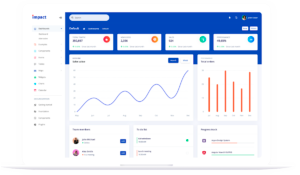Zoom versus Microsoft Teams
8 min read
Video conferencing solutions like Zoom and Microsoft Teams have turned out to be the lifeline for businesses during the pandemic.
Remote working was mandated for social distancing and travel restrictions. It brought its own set of challenges as businesses rushed to redesign their operations to enable work-from-home. Video conferencing tools became the poster child of working from home.
Instead of using biometrics, organizations pivoted to web-based logins to keep track of daily attendance. There were tools to chat, email and even collaborate with other colleagues, but meeting them was not possible.
Skype seemed poised to take over the world of remote meetings, but two other contenders, Zoom and Microsoft Teams, have forged ahead.
Zoom versus Microsoft Teams
Zoom is the only product of an independent company that was founded only in 2011 in San Jose. Teams is a small product of the behemoth that is Microsoft.
If you’re confused about which one to use for your business, you’ve come to the right place. In this post, we compare and contrast Zoo and Teams in depth so you can decide which one is better for you.
Let’s begin.
Zoom: The David of video solutions
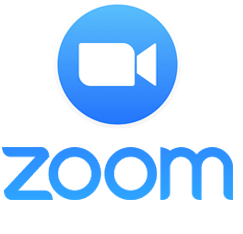 It’s quite an achievement for a small upstart to become the tool of choice in 2020 for a huge number of companies. The team’s first product came out in 2013. In just seven years, they have pushed for a video-first culture. Zoom is available across platforms – be it on Web, Android or iOS devices. Moreover, the ease with which you can set up or join a meeting puts the Zoom ahead of competitors in video conferencing category.
It’s quite an achievement for a small upstart to become the tool of choice in 2020 for a huge number of companies. The team’s first product came out in 2013. In just seven years, they have pushed for a video-first culture. Zoom is available across platforms – be it on Web, Android or iOS devices. Moreover, the ease with which you can set up or join a meeting puts the Zoom ahead of competitors in video conferencing category.
The user experience and set of features it offers are simply excellent. From changing background images to granular control over audio – Zoom has thought of and implemented some great ideas. Plus, the concept of creating a Zoom Room and inviting members with simply a link that can be accessed across platforms, has shown how focused their approach is towards a video-first culture.
Microsoft Teams: from Goliath’s Den
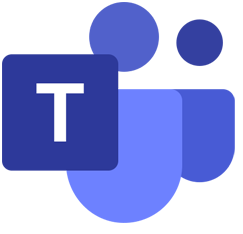 Microsoft Teams, on the other hand, is a promising product which the tech giant had introduced in 2017. Ironically, it was introduced not to compete with Zoom but with Slack, a chat tool that enterprises across the globe had adopted in large numbers. But Microsoft soon realized that adding VoIP (Voice over Internet Protocol) feature is a logical progression that business users would want – and so it entered a competing space with Zoom.
Microsoft Teams, on the other hand, is a promising product which the tech giant had introduced in 2017. Ironically, it was introduced not to compete with Zoom but with Slack, a chat tool that enterprises across the globe had adopted in large numbers. But Microsoft soon realized that adding VoIP (Voice over Internet Protocol) feature is a logical progression that business users would want – and so it entered a competing space with Zoom.
Just like Zoom, though, Microsoft wanted Teams to be a product meant for use by businesses – and initially was not available for free. However, this soon changed, and a free version with limitations on the number of users was rolled out in 2018.
Microsoft Teams is fairly easy to install and. However, the UI is designed for a collaborative tool that also includes chat, file-sharing, screen sharing, instant messaging, and much more. This makes the dedicated app a confusing product to navigate compared to Zoom. If all you want is a video conferencing solution, Zoom is the simpler and better option.
Comparing Zoom and Microsoft Teams
To make the comparison easier between Zoom and Teams, we look at the most important elements that businesses evaluate when making their decision to pick one over the other.
User experience
Zoom has the advantage of being a focused video-only product that was built with the idea of connecting people across various locations.
Only one person in a group needs to have Zoom account to create and share a meeting. Others can join at a predetermined date and time using the link shared by the meeting host.
The participants need not have the client version or app installed to join, as Zoom allows users to join without actually downloading and installing the product. Zoom Rooms provides for a simple plug-and-play technology that will let you design an ad hoc meeting room in a matter of minutes.
Microsoft Teams was built to be an instant-messaging product to help business users collaborate over ongoing projects. Since it’s not a video only solution, it has a steeper learning curve if you want to use all features and not just video-calling. Rooms can be designed pretty easily in Microsoft Teams too. However, there are myriads of endpoints like conference phones, cameras and special integrations with dedicated Teams buttons.
Features and functionality
Zoom offers great features that allow users to choose if they want to enable their video and/or audio even before they join a room. Users can also choose to mute or switch off either audio or video at any point during the meeting itself. If the host hasn’t arrived, guests are allowed to chat and talk to each other.
Throughout the call, Zoom also displays the connectivity status of participants. You can also see videos of more than one person simultaneously along with a screen if someone is sharing a document.
Zoom also lets you pick a background of your own or completely hide it from others’ view if you so wish. As a Zoom Host of a meeting, you can even mute everyone else on the call so you can present in peace. You can even record entire meetings and send it to participants who weren’t able to attend or store them for documentation purposes.
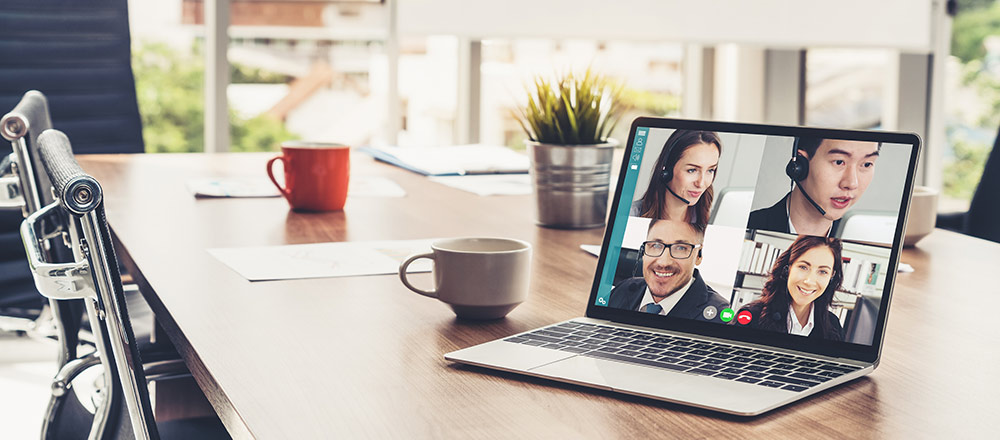
Zoom’s video and audio quality is much better than Teams. If you want to do a call with a prospect or client, conduct a webinar or a training session, Zoom is the better option due to better video and audio quality.
Microsoft Teams has some good features too, but they aren’t all aimed at providing video solutions. However, since we’re comparing Teams to Zoom as video conferencing tools, we’ll restrict the conversation to the same.
It has similar features when entering or leaving meetings, like the flexibility to show/hide the camera, and mute/unmute anytime you want. Participants can join as guests (with Display names) or with their accounts if they’re a Microsoft 365 business user.
This also makes it easy to launch a Teams video-call from Calendar or Outlook. However, once you are in a call, you can view the video of a maximum of nine people at the same time. You can select a custom background or blur the background when you’re on a video call.
Teams also let you record entire meetings, and new features can be expected to roll out soon, as Microsoft certainly has the expertise and the deep pockets to do that.
Integrations
Zoom doesn’t have an ecosystem of its own, like Microsoft, which is a technology stack. But that hasn’t stopped Zoom from integrating their product with other services.
For instance, you can integrate Zoom into your Slack directory of apps, and that will ease the process of launching Zoom meetings within a particular channel. The integration will also enable all video meetings to go through Zoom rather than Slack’s video tool.
Microsoft Teams can flex their Microsoft 365 technology stack when it comes to integrations.
You can launch video meetings via Teams through any supported Microsoft 365 product, and it doesn’t require any extra tweaking. There are other options available in the Microsoft Store which help you integrate with other tools too.
Security
Zoom was plagued with a security issue which was known as Zoom-bombing, wherein an alien was able to attend Zoom meetings and hijack the conversation. Although Zoom didn’t take the risk lightly and acted quickly, there were videos already floating on social media that showed Zoom-bombings of various meetings.
Since that incident, no major flaw has come forward, and the company has even vowed to hold the rollout of new features until all security issues are addressed correctly. Chats are protected by an advanced level of encryption, and role-based security is also enforced.
Microsoft Teams provides end-to-end encryption for the entire communication stack, as well as multi-factor authentication and advanced auditing & reporting.
Price
At the time of writing, both Zoom and Microsoft Teams offered free and paid tiers with varying features.
In the free tier of Zoom, you can host a 40-minute conference with up to 100 participants. There is no limit on 1:1 meetings on the free tier, but the paid tiers are different.
The paid plans start at $15/month. Paid plans do not have a time limit but restrict participants to 100. Users can enjoy unlimited group meetings, and you even get 1 GB of Cloud recording per license. If you want more participants in a call, you need to upgrade to a higher plan.
The free version of Microsoft Teams, on the other hand, will let you host meetings for 300 people at the same time with no time limitations. If you’re already using Office 365, then even the limit on participants is removed.
However, recordings are not part of the free version, and neither are some additional features like Single sign-on to all Microsoft 365 apps and services or Enforced multi-factor authentication.
Since Teams is a part of Office 365 suite, your O365 subscription includes Teams irrespective of your plan.
Which is the right choice for you?
Depending on the size of your organization and existing IT infrastructure, the decision might be easier to make in this Zoom versus Teams comparison.
For smaller businesses without any reliance on Microsoft 365, even the free version of Zoom makes for a good option.
But if you already have O365 subscription or rely on deep integrations with the Microsoft Office 365 suite, Teams is a more cost-effective solution as it’s bundled free with the O365 suite.
Another advantage Microsoft Teams has over Zoom it that it’s all-in-one collaboration tool. You can replace multiple tools like Zoom and Slack with Teams and keep all your communications in one place.
You may want to use Zoom for external calls where ease of joining the meeting and call quality are more important. Using a free version for a client meeting may sound cheap, so you may want to buy a Zoom subscription for your sales team.