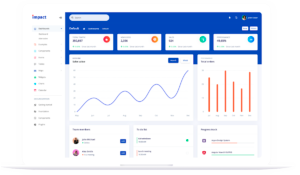Time Doctor alternatives – HiveDesk
6 min read
On this page
Looking for a Hubstaff alternative?
Time Doctor is one of the most popular time tracking tools. It has some great features that make it a good option for freelancers and businesses with employ remote employees.
HiveDesk is an excellent Time Doctor alternative that lets you and your team track how much time you spend on projects. You can see activity levels, screenshots, and monitor task progress.
At $5/user/month, HiveDesk is the most affordable time tracking software and the best alternative to more expensive options like Time Doctor.
How HiveDesk Works:
Step1: Create HiveDesk account
Create your free trial account to get started. You don’t need to enter credit card information during the trial.
Step2: Set up projects
Create projects, add tasks to projects, and assign them to your team members. All your employees have to do is choose a project and start the timer. They can also enter a description or note about their work.
Step 3: Invite your team
Invite your team members by entering their name and email id. They will get email invitation with a link to join your project.
Once they accept the invitation, they can start tracking time by downloading the HiveDesk desktop application.
Step 4: Employees clock-in and clock-out via the desktop app
Your employees start the timer via the desktop app to track time. The employees will see a list of projects you have assigned to them. All they need to do is select the project and start the timer.
You can enable auto-checkout to log out the employees if they are inactive for a long.
Step 5: See who works on what
Project Dashboard shows you who is working on which project and task, how much time each person has logged, and their activity feed.
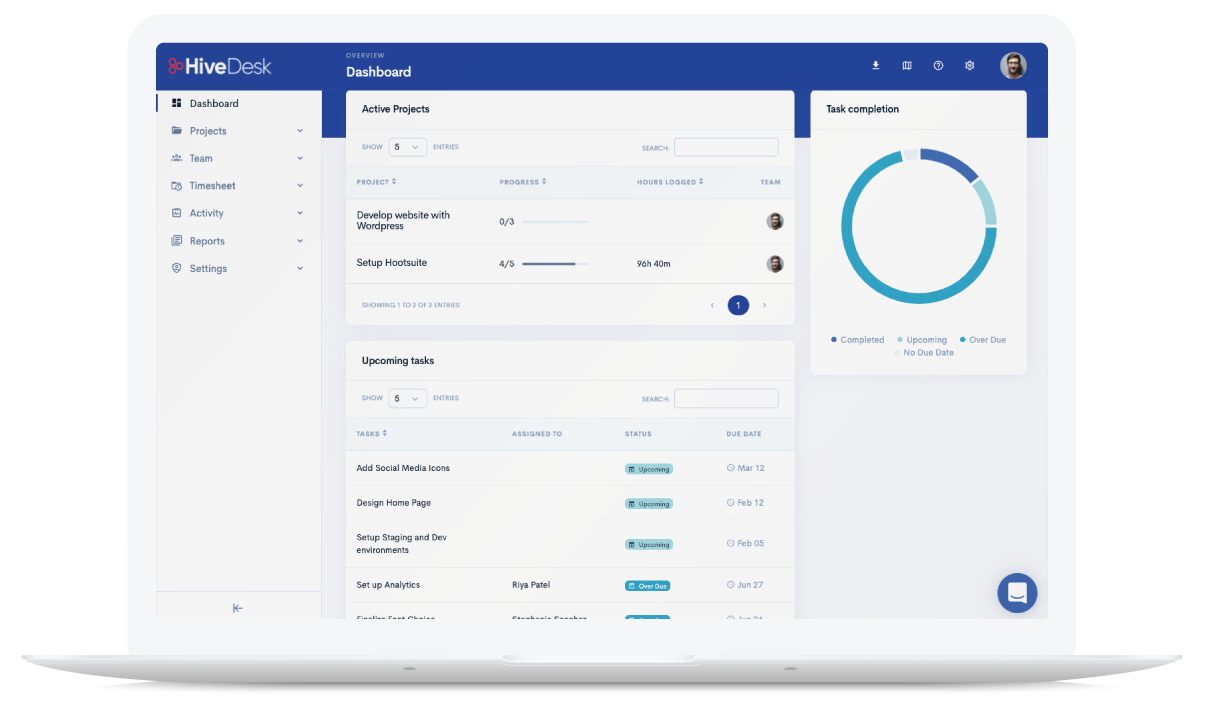
Step 6: Check employee hours and activity levels in reports
Timesheet reports show who logged how much time each day in the week. You can run reports for one project, all projects, one employee or all employees.
You can see active and inactive time for each employee for each worksession logged by them.
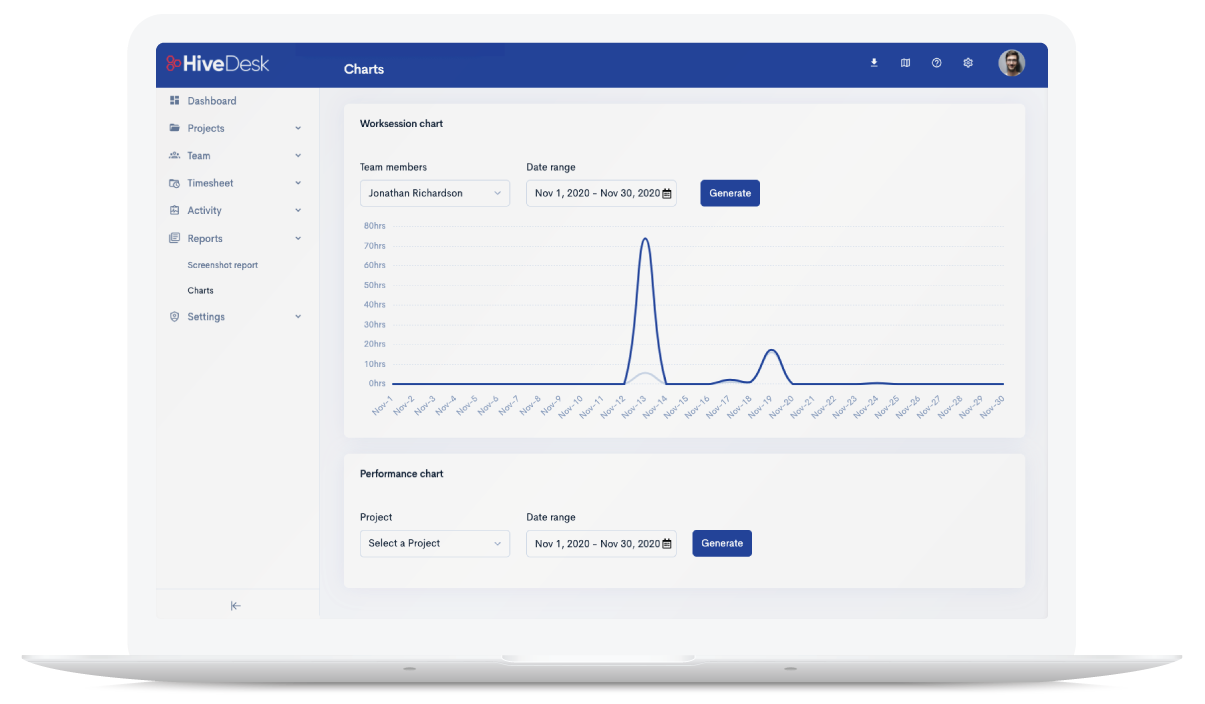
Step 7: Review screenshots
See what your employees worked on by reviewing their screenshots. You can control how often HiveDesk desktop app captures screenshots of employees’ computers.
The screenshots appear as feed that you can review to make sure employees are working on the right tasks, using correct tools and following the standard processes. It’s an excellent tool to review their work process and provide feedback for improvement.
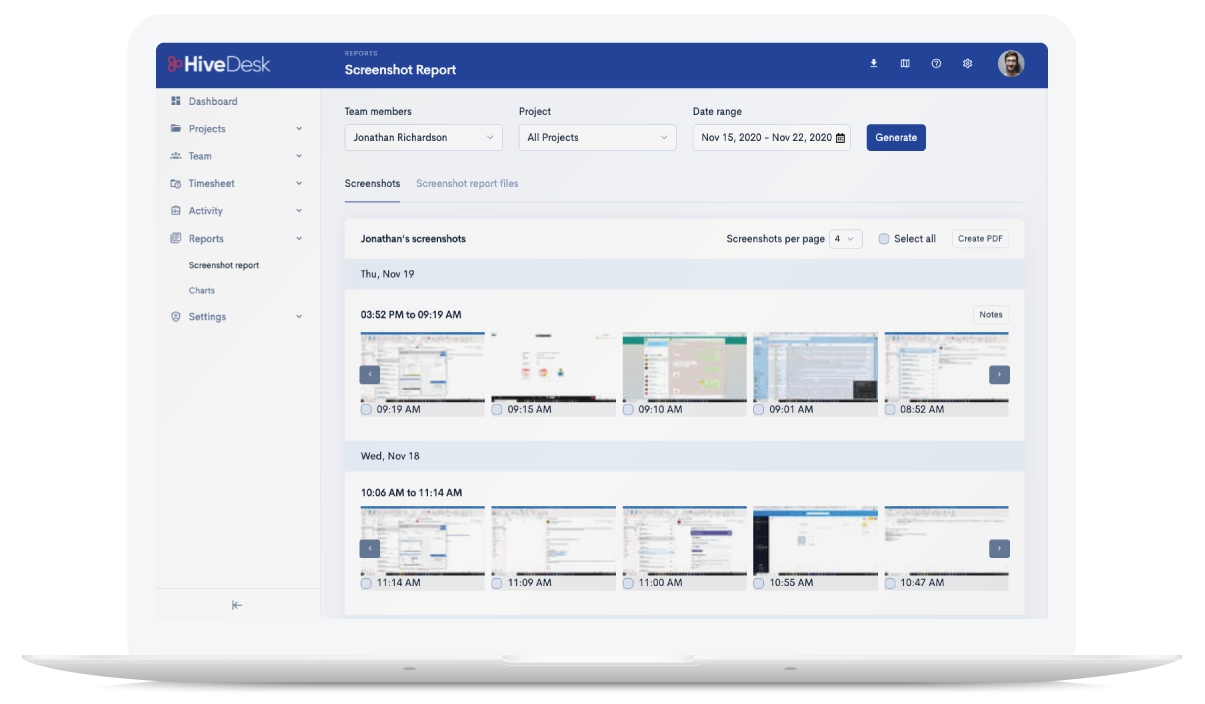
Step 8: Track project cost
See how much you owe your employees by entering their hourly pay rate in their profile. This helps you keep an eye on your project cost and take timely action to prevent cost overruns on client projects.